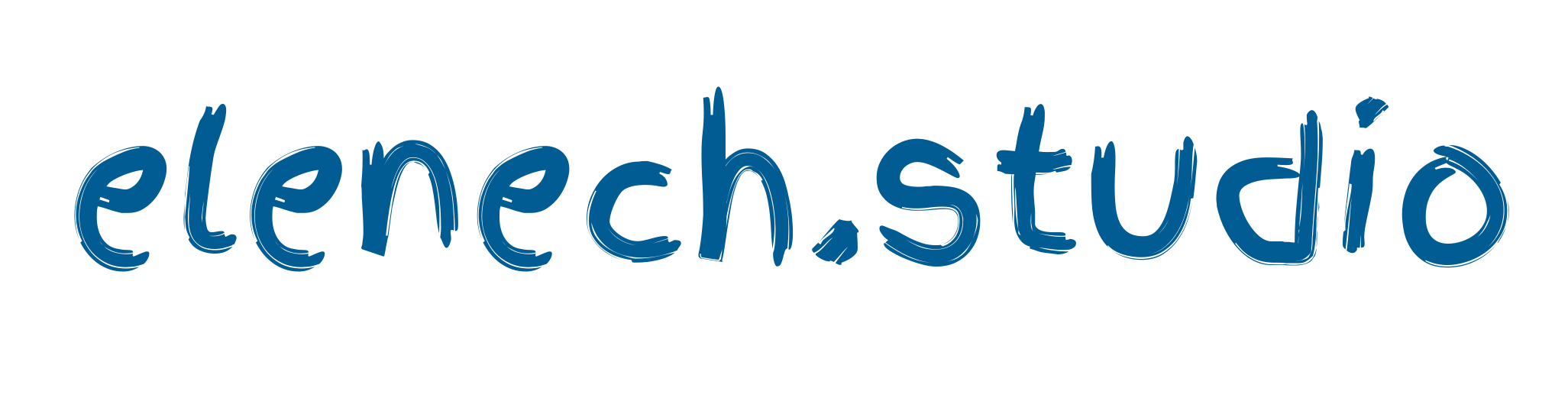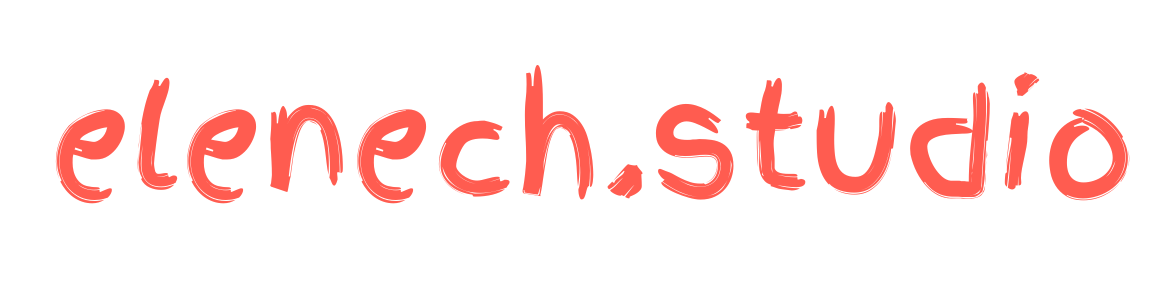Editing, fixing, retouching, cropping, replacing, etc…
This is my third article about DALL·E 2, where I'm sharing some tips and tricks that I've learned from my personal experience. Before we start, I just want to remind you that OpenAI has become very generous in terms of giving access to the system, so if you haven't sent a request yet, now is the time. Join the whitelist first and wait for your personal invitation.
Instead of a long story, this article will be very precise and a bit shorter than the previous ones.
1. How to find more space to draw.
Let’s make one thing clear, unfortunately, 1 x 1 or 1024 x 1024 is a standard, and whether we like it or not, at this point, changing it is impossible. But fortunately, we have an edit option, which appeared to be far more powerful than I originally thought.
No matter how you try to upload the picture to edit, the system will ask you to crop the area to 1:1. But, if we can't increase the size, we can shrink the image and use the rest of the space to finish the artwork. For that, we can use any of the above-mentioned programs. In the last step, I stated that you have to save it with a transparent background, but this is not vital because once you upload to DALL·E 2, you will be able to erase the space you want to use for drawing.
a portrait of a young lawyer woman of Korean origin, with short straight hair and a short fringe is looking up, at a big, blue whale above her head, art deco, 1925, vintage streamline moderne, luxury, movie poster
And here’s the final version, using the steps I mentioned earlier.
Left: shrunk version | Right: Re-uploading the image and expanding the original prompt by adding “in the background a big blue whale, small whales, in the foreground, a girl with headphones in office outfit, art deco, 1925”
2. Edit without using external program, edit tool:
The program gives you an opportunity to straight away refine your artwork. Since not all generations are perfect, you may need to fix appearances or fix details in general, replacing different items or subjects and etc.
In order to add or remove any kind of object from your canvas, you have to delete the necessary area, where the new object fits logically. For example, Let’s give her the headphones.
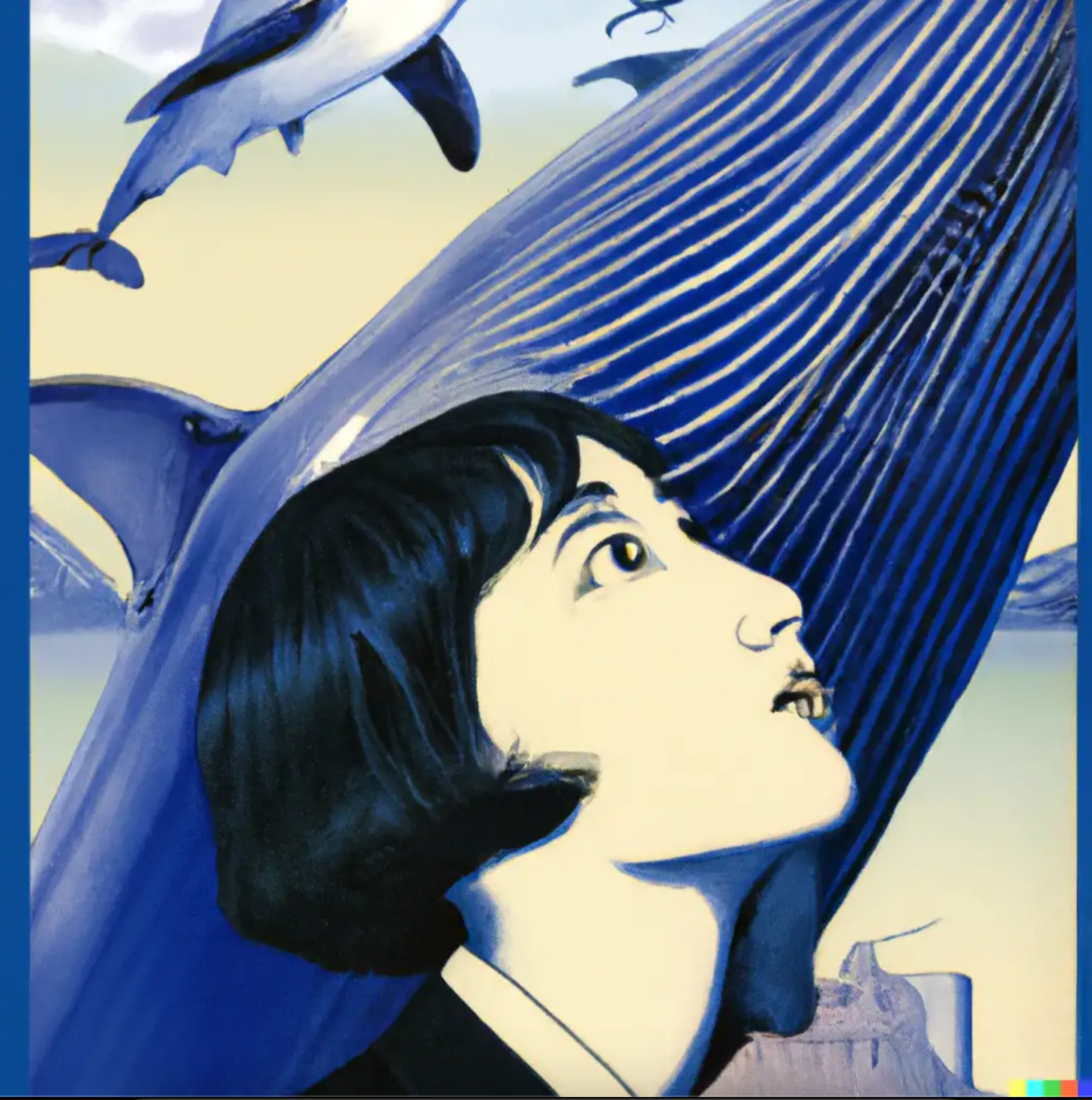
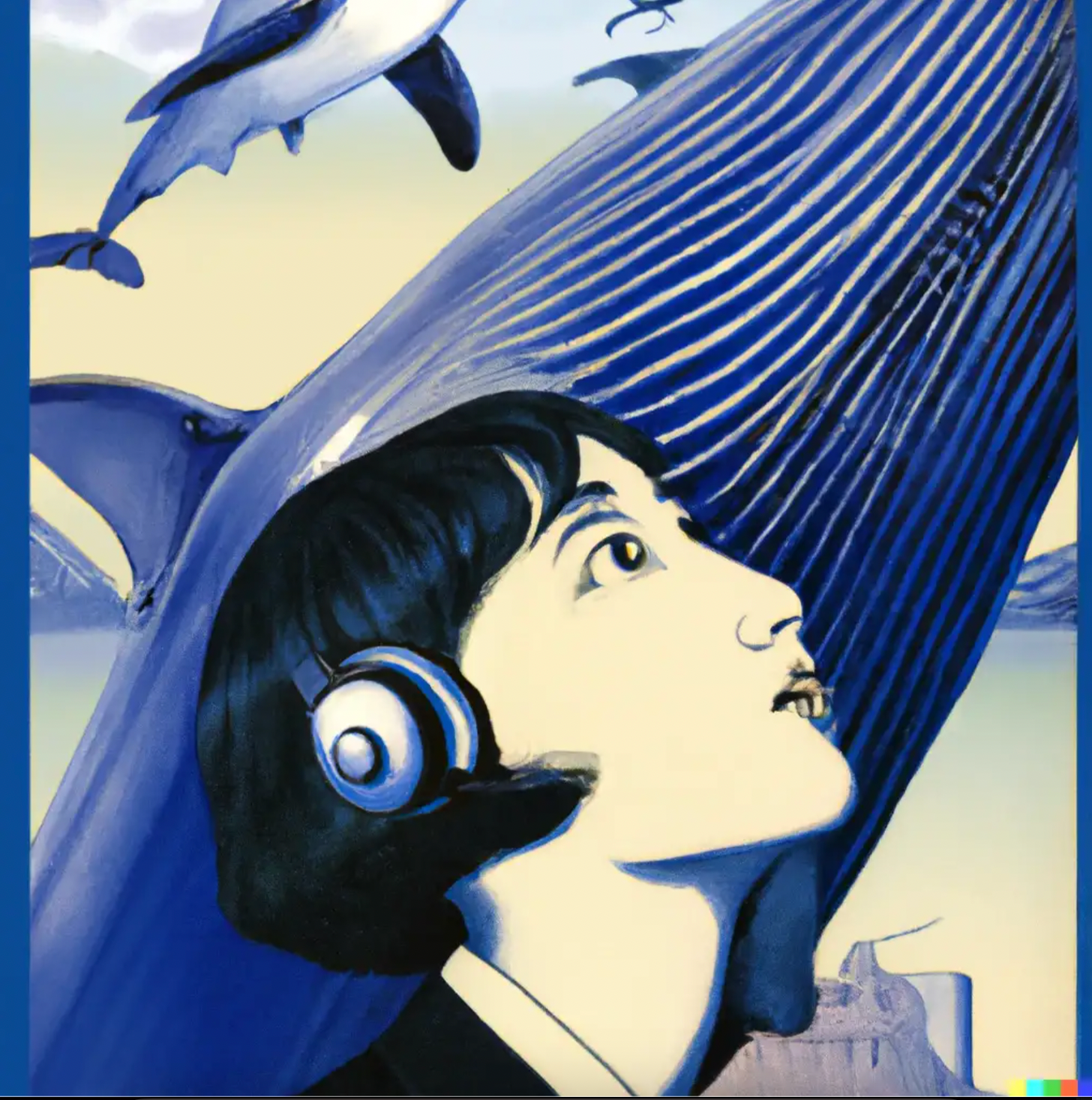
3. Removing and replacing the existing subjects.
Theoretically, there are two ways how to do it, obviously, you can download, delete the parts you don’t need, and re-upload the image and generate again, but you can do this by simply clicking on edit, deleting the area and describing what you want to see instead.
Left: Before I used the edit tool | Right: expanding prompt by adding “in the background we see wallpaper with symmetrical whales”